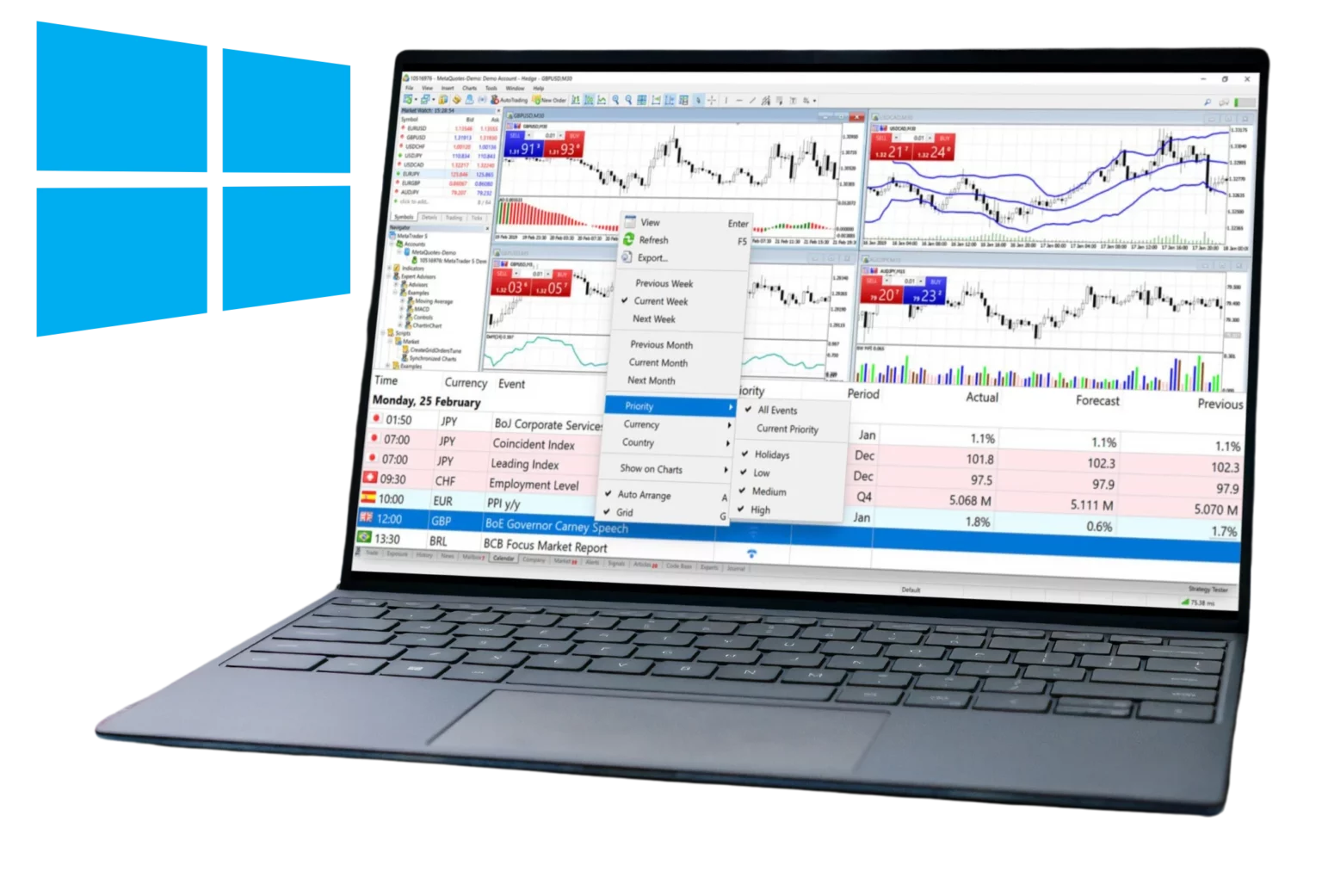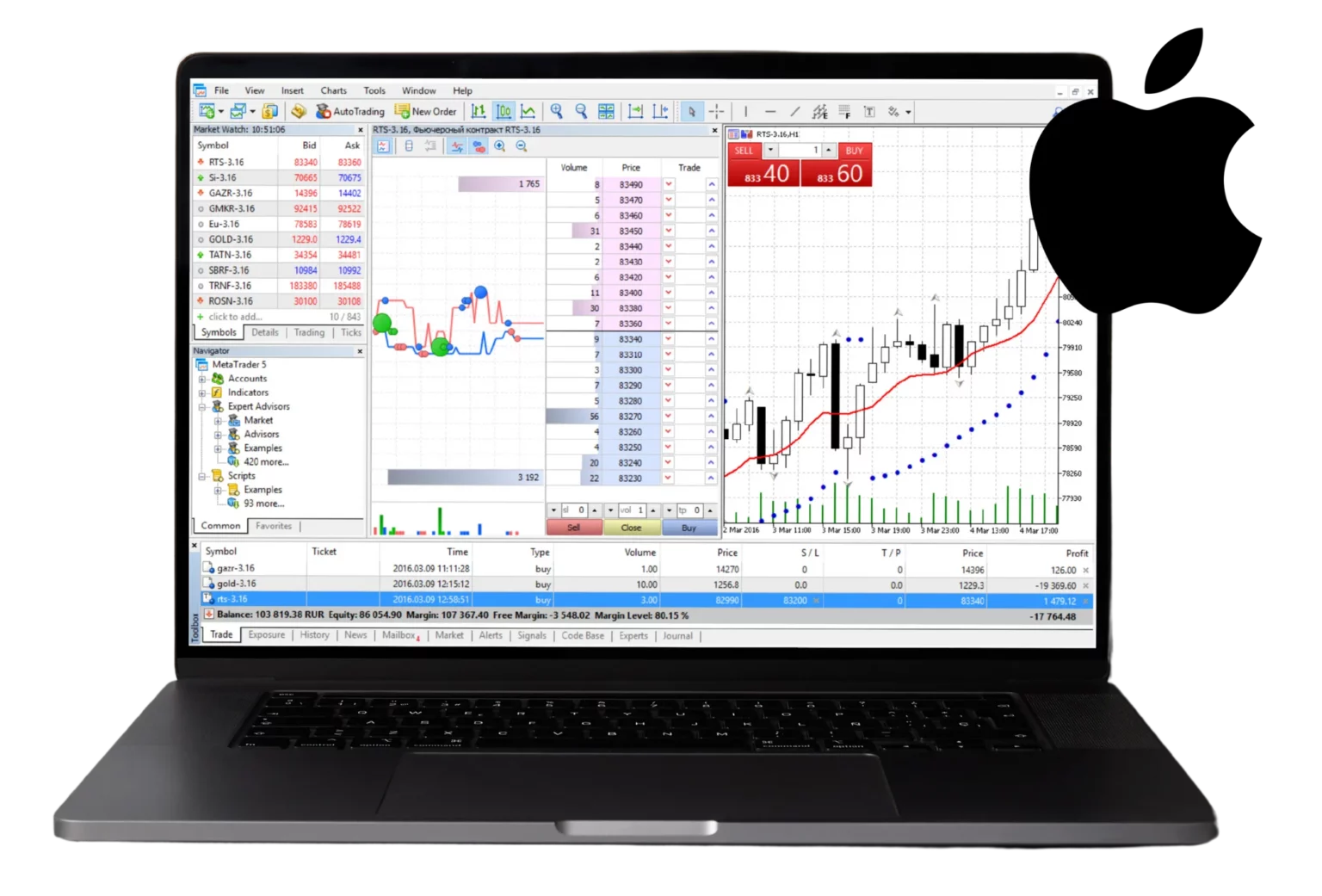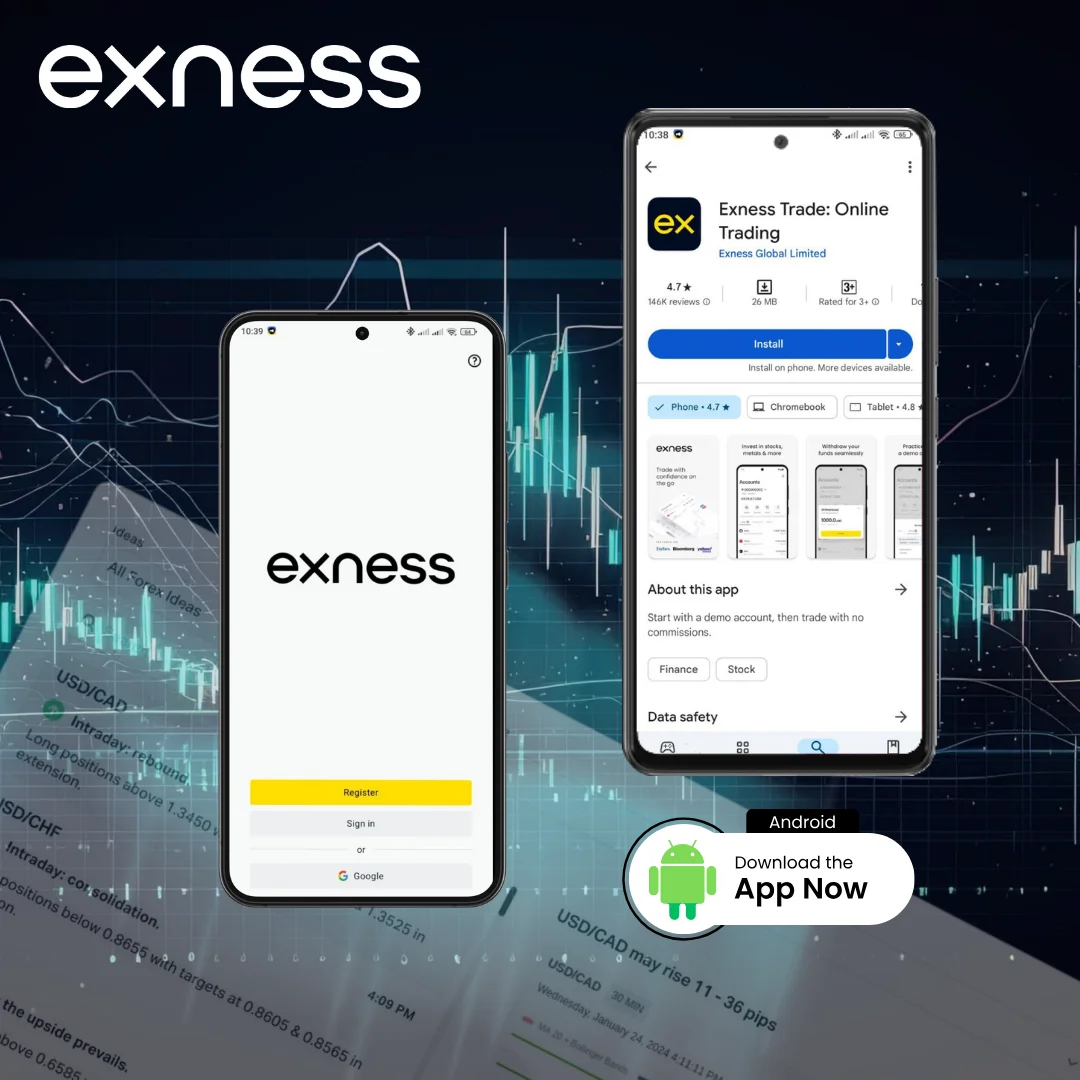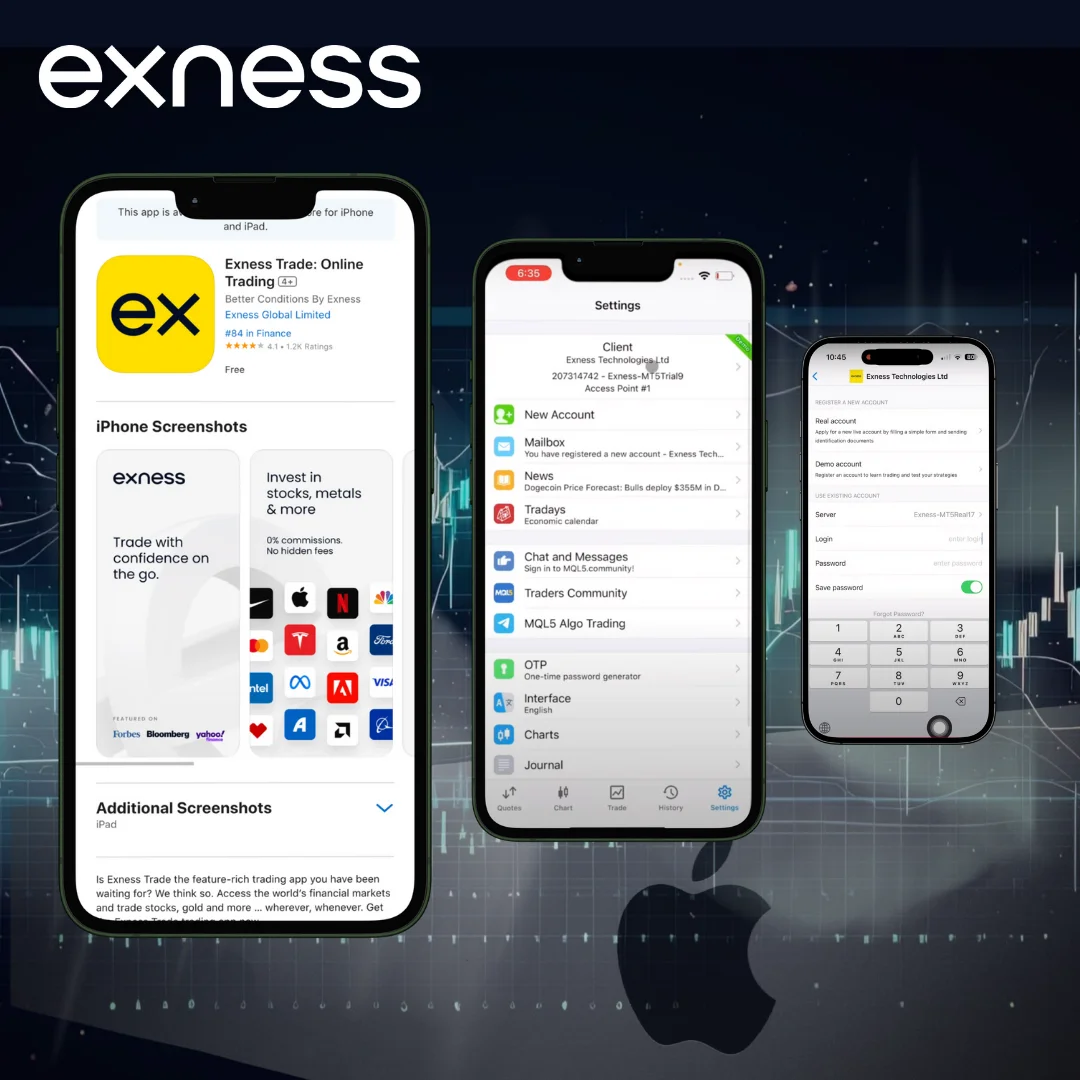- What is Exness MetaTrader 4?
- Download Exness MT4 for PC
- Download Exness MT4 Mobile Apps
- Exness MetaTrader 4 Web Terminal
- Setting Up a Real Account on Exness
- Opening an Exness MT4 Demo Account
- Connecting Exness to MetaTrader 4 Platform
- Key Features of Exness MT4 Platform
- Trading on Exness MetaTrader 4
- FAQs

What is Exness MetaTrader 4?
Millions of traders around the world trust Exness MetaTrader 4 as their number one platform. Since 2005 when it was released by MetaQuotes Software, MT4 has become a powerful trading platform. Since 2008, Exness, one of the largest brokers in the Forex market, has been offering MT4 filled with features any trader would enjoy! The platform has over 50 built-in indicators and it allows more than 100 chart windows to be open at the same time, which means traders have a comprehensive market view.
It is also very fast and extremely user friendly, as well. It uses MQL4, a specialized programming language, that enables traders to develop customized indicators and automated trading systems. MT4 is available on multiple devices (PC, mobile & web) and offers a constant connection to the market.
Download Exness MT4 for PC
Exness offers one of the most straightforward methods for downloading and installing MetaTrader 4 on PCs. The broker makes sure that the platform is available to traders as fast as possible so they can download Exness MT4 and start trading with a minimal delay. The installation file (downloadable directly from the Exness website) includes everything you need for a full MT4 setup.
If you have a fast enough internet connection and typical computer specs, the download process should only take minutes.
MT4 Exness for Windows (32-bit and 64-bit)
Exness provides MetaTrader 4 for Windows in both 32-bit and 64-bit versions, ensuring compatibility with various systems. The installation process is quick and straightforward:
- Visit the official Exness website
- Navigate to the Platforms section
- Select MetaTrader 4
- Click the Download button
- Run the installation file (exness4setup.exe)
- Follow the on-screen instructions
- Activate the platform using your Exness account credentials
The Windows version of MT4 Exness offers full functionality, including advanced charting tools, multiple order types, and Expert Advisors support.
MetaTrader 4 for Mac
While MetaTrader 4 was originally designed for Windows, Exness provides alternative methods for Mac users:
Wine-based MT4 application:
- Allows running the Windows version on macOS
- Provides a native-like experience
- No separate Windows installation required
Web-based MT4 platform:
- Accessible through any modern web browser
- No software installation needed
- Offers most desktop version features
- Ideal for shared computers or lightweight solutions
Both options enable Mac users to trade on Exness using MetaTrader 4, ensuring a consistent experience across different operating systems.
Download Exness MT4 Mobile Apps
Exness provides MetaTrader 4 mobile apps for Android and iOS – enabling traders to trade on the move. These Exness mobile apps are made to offer easy-to-use trading and optimal for smartphones or tablets.
The mobile versions of MT4 retain most features of the desktop platform, ensuring traders can manage their positions effectively from any location with an internet connection.
MetaTrader 4 for Android
MT4 for Android is available in the Google Play Store and on the official Exness website. To install the app:
- Access the Exness official website
- Navigate to the platform selection area
- Choose the MT4 mobile option
- Select the Android version
- Use your mobile device to scan the displayed QR code
- This will redirect you to the Google Play Store
- Proceed with the app installation
- Upon completion, launch the app and input your Exness account information
Exness MT4 for iOS
iPhone and iPad users can access the MT4 app through the Apple App Store. The installation steps are as follows:
- Launch the App Store on your iOS device
- Use the search function to find “MetaTrader 4”
- Locate the official app by MetaQuotes Software Corp.
- Tap the download button to initiate the installation
- Once installed, open the app and log in with your Exness credentials
Exness MetaTrader 4 Web Terminal
The Exness MetaTrader 4 Web Terminal offers traders a browser-based trading solution. This platform eliminates the need for software installation, providing access from any device with an internet connection. Traders can use it on various operating systems, including Windows, Mac, and Linux.
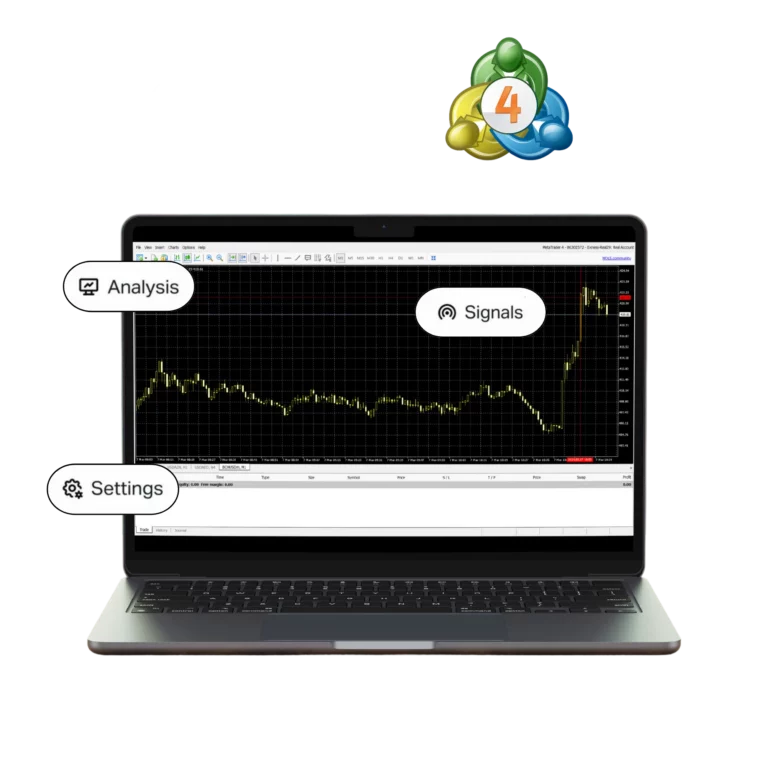
Most common browsers are supported by the web terminal in Chrome, Firefox, Safari and Edge. The app is fast and shows real-time market data. Although missing some of the more advanced features from the desktop version, it has all basic trading functions.
To access the Exness MT4 Web Terminal:
- Visit the Exness website
- Log in to your account
- Select the MT4 Web Terminal option
- Trade Directly in Browser
Once you’ve logged in, you can begin trading immediately. The Exness web terminal allows you to monitor the market, execute trades, and manage your account from anywhere with an internet connection, without needing to install any software. It’s a convenient option for traders who want quick access to their trading platform without using their desktop or mobile app.
How to Sign Up for an Exness Account
Creating an Exness account is quick and easy, and the process is designed to be user-friendly for both beginners and experienced traders. To sign up, simply visit the Exness website, provide your personal details, and complete a few verification steps. Once your account is verified, you can start trading instantly with access to a variety of platforms and tools. The sign-up process is secure and straightforward, ensuring you can begin your trading journey without unnecessary delays.

Setting Up a Real Account on Exness
Exness account types offer a range of real accounts tailored to various trading styles and experience levels, ensuring that every trader finds an account suited to their needs. The process to open a real account is quite simple:
- Log in to your Exness personal area
- Navigate to the “My Accounts” section
- Click “Open a new account”
- Select “MT4” from the platform options
- Choose your preferred account type (Standard, Zero, PRO, or Raw Spread)
- Select “Real” and fill in the required fields
- Set your desired leverage and account currency
- Create a unique account name and password
- Click “Create account” to finalize the process
New real account will appear in the “My Accounts” section under the “Real” tab. Each account type offers different trading conditions.
Opening an Exness MT4 Demo Account
When utilizing a Exness demo account, it allows one to practice and test strategies in a risk-free environment. It simulates real market conditions without using actual funds. To open a demo account:
- Access your Exness personal area
- Go to the “My Accounts” section
- Click “Create a new account”
- Select the MT4 platform
- Choose your preferred account type
- Select “Demo” instead of “Real”
- Set your starting balance, leverage, and account currency
- Create an account name and password
- Click “Create account” to complete the process
It will now appear in the list of accounts under the “Demo” tab. Great for educational purposes with new traders learning the basics of trading and experienced traders trying out strategies without risk.
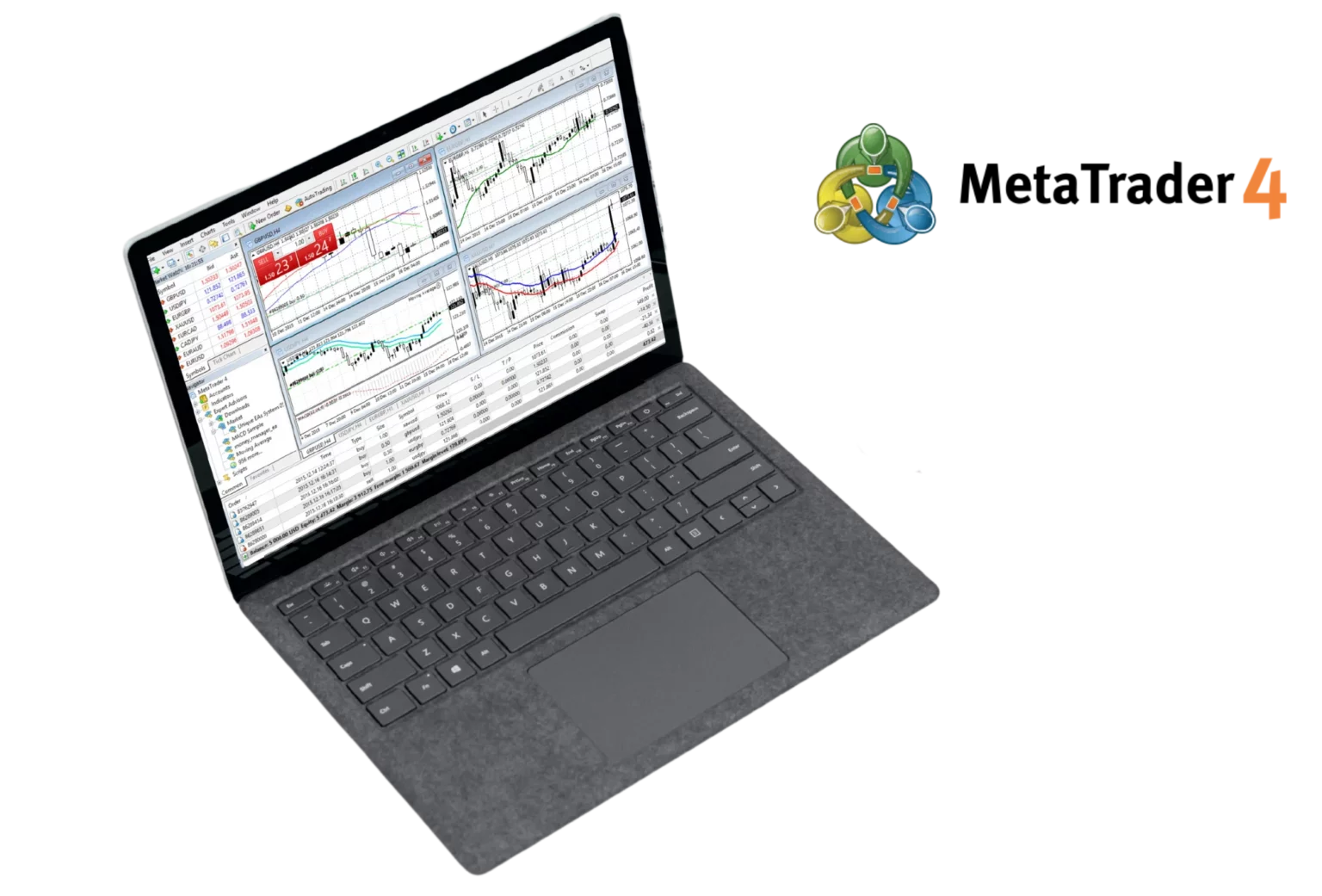
Connecting Exness to MetaTrader 4 Platform
Login to your Exness MT4 account. This way, you canLinking Exness account to MetaTrader 4 is a simple process:
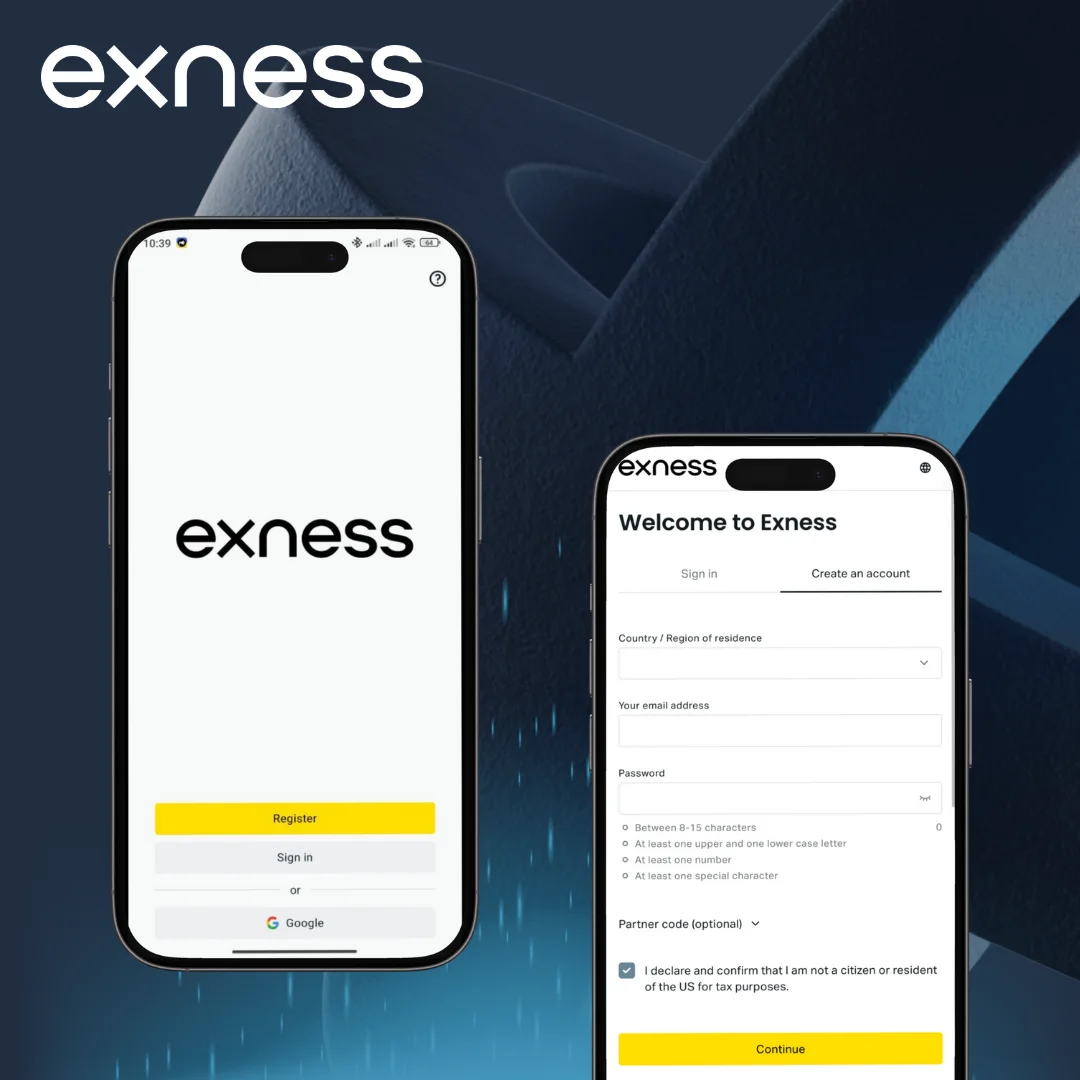
- Launch the MT4 platform
- Click on “File” in the top menu, then select “Login to Trade Account”
- Enter your Exness MT4 account number, password, and select the Exness server
- Click “Login” to connect
Or you can do it directly through the platform by adding your Exness account.
- Go to “File” > “Open an Account”
- Choose “Login to an existing account”
- Select Exness from the list of brokers
- Input your MT4 account credentials
- Click “Deposit money into the account” to start trading.
Once you’ve logged in, you can begin accessing all of Exness’s trading features, including real-time market data, charting tools, and trade execution options. This ensures you can start managing your trades and funds directly from the platform. By following these steps, you can easily navigate between your demo or live accounts and begin trading with confidence.
Key Features of Exness MT4 Platform
The Exness MT4 platform comes packed with useful tools for traders.
- Advanced charting tools with 30 built-in indicators
- 9 timeframes for detailed market analysis
- One-click trading for swift execution
- Automated trading with Expert Advisors (EAs)
- Custom indicator creation using MQL4 language
- Real-time market quotes
- Multiple order types including market, pending, and stop orders
- Customizable interface to suit individual preferences
- Secure communication with 128-bit encryption
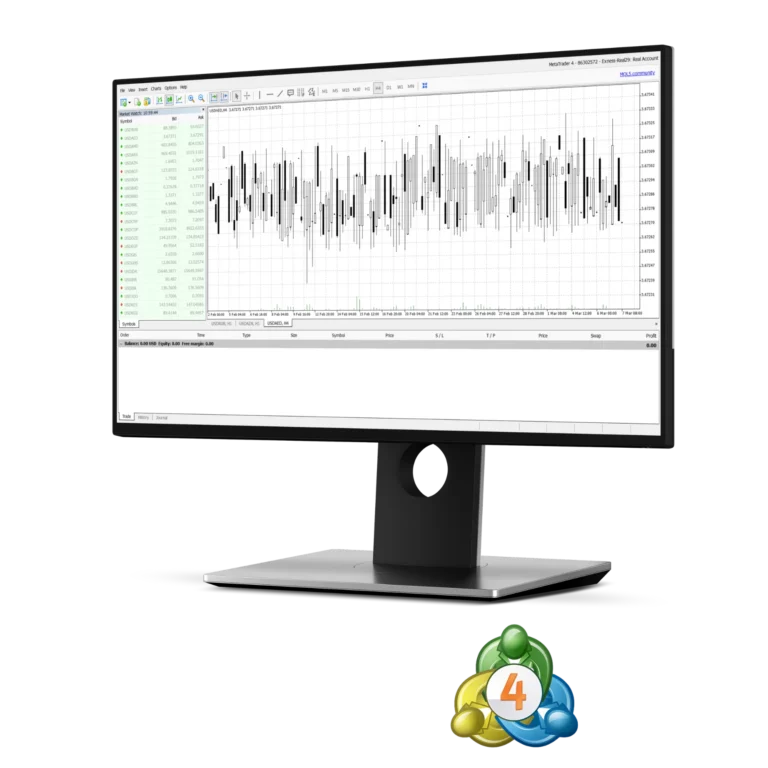
Trading on Exness MetaTrader 4
After logging in, you’ll see a list of available trading instruments in the “Market Watch” window. There are four types of assets you can choose, including forex pairs, commodities, and indices. To open a chart, double-click in an instrument.
Next, you could want to analyze the instrument of your choosing with the platform tools. Choose from a variety of chart types and timeframes in MT4 that suits your style. You can place indicators, draw trend lines or other analyzing tools when you want to make a trade. It allows you to open a position directly from the charts or set up trades through an order window for more details.
Trading conditions on MT4 for Exness are competitive. Even better, the spreads are usually minimal and execution is speedy. In simple terms, this implies that is what makes you the ability to get into and out trades quickly, which becomes very crucial in fast-moving markets. The platform also provides for various types of orders, such as market and pending.
FAQs: Exness MT4
How to link an Exness account to MetaTrader 4?
To connect the Exness account with your MT4, open the platform and Click on “File” > “Login to Trade Account”. The next step is to input your Exness MT4 Account Number & Password. Choose the Exness server from this list. Click “Login” to connect.